
How Touch pad works ?

Optimus keyboard

The Optimus Maximus keyboard, previously just "Optimus keyboard", is a keyboard developed by the Art. Lebedev Studio, a Russian design studio headed by Artemy Lebedev. Each of its keys is a display which can dynamically change to adapt to the keyboard layout in use or to show the function of the key. Pre-orders began on 20 May 2007 for a limited production run from December 2007 to January 2008, with a second batch expected to arrive in February 2008. It first started shipping the week of February 21, 2008.
Overview
The design featured on the studio's website received attention on the web when it was featured on Slashdot on 14 July 2005, and afterwards for a few weeks on other technology websites. The original release date was "end of 2006", however production issues caused the Optimus mini three to be developed first, with the full keyboard delayed until the end of 2007. The keyboard was number 10 in the Wired Magazine 2006 Vaporware Awards and number 4 on the list in 2007 due to its numerous delays and feature reductions.
The Optimus allows for greater user interaction, by dynamically displaying the current function of the keys. For example, when the user presses the shift key, the pictures would change to
 upper-case versions. It would also make switching between different keyboard layouts (such as English and Cyrillic) rapid, and could make the switch to alternative layouts such as Dvorak easier for people who only have a QWERTY keyboard with no possibility of rearranging the keys. To demonstrate this concept, there are computer renderings showing example layouts for Quake III Arena and Adobe Photoshop.
upper-case versions. It would also make switching between different keyboard layouts (such as English and Cyrillic) rapid, and could make the switch to alternative layouts such as Dvorak easier for people who only have a QWERTY keyboard with no possibility of rearranging the keys. To demonstrate this concept, there are computer renderings showing example layouts for Quake III Arena and Adobe Photoshop.A newly-revealed (as of January 3, 2008) patent application filed on March 13, 2007 suggests that Apple Inc. may be working on a similar dynamically changeable OLED keyboard
Optimus mini three
Art. Lebedev Studio has released a smaller three-key version of their keyboard, named Optimus mini three. Each of the keys is larger than a standard key. The mini three can be adjusted, through the configuration software, to either a horizontal or vertical orientation.

Initial reviews have been mixed. The keyboard functions as advertised, but it has been criticized for inordinately high CPU usage, slow response time, and buggy configuration software
Optimus Aux
On July 21, 2008, Engadget posted about a new version of the keyboard, named Optimus Pultius. It features 15 OLED keys in a three-by-five arrangement and a USB port. It is expected to be released in late 2008 or early 2009.[6][7] On September 19, 2008, Engadget also reported that the Pultius had been renamed to the Aux[8] and included a new rendering of the rear side showing that there would be two USB ports instead of one.
Variations
Variations with fewer OLED keys will also be available, each upgradeable by replacing static keys with OLED keys after purchase. For keyboards with less than a full complement of OLED "active keys", additional keys can be purchased and installed.
Special Features
Art. Lebedev Studio is expecting to manufacture the keyboard with these features:[3]
* A plastic body (width: 537 mm, depth: 173 mm, height: 38 mm)
* Extra-durable polymer plastic keys (20.2×20.2 mm, visible area 10.1×10.1 mm)
* 48×48 pixel screens, Highcolor mode (65 536 colors, 10 FPS)
* OLED (Organic Light Emitting Diode) screen for keys
* USB 2.0 (or 1.1) connectivity
* 4-5 year lifetime
* A key-saver mode
* Support for animation on keys at 10 FPS minimum
* Ability to form a mosaic using a combination of key images
* Compatibility with Windows XP, Windows Vista and Mac OS X 10.5.1 (and higher).
* An SDK for complete display customization
* Swappable keys and support for keys without displays
* 32 MB SD card for storing basic layouts
* Non-stop glow time at nominal brightness of 20,000 hours, after which display quality will diminish
* An ambient light sensor which can be used to automatically adjust display brightness
* A viewing angle of 160°
What is phishing?
INTRODUCTION:
In the field of computer security, phishing is the criminally fraudulent process of attempting to acquire sensitive information such as usernames, passwords and credit card details by masquerading as a trustworthy entity in an electronic communication.
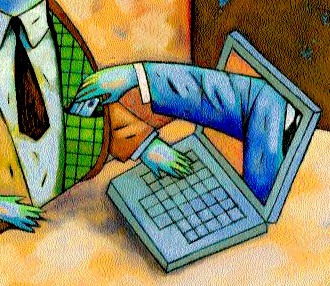
Phishing is a scam in which the attacker sends an email purporting to be from a valid financial or eCommerce provider. The email often uses fear tactics in an effort to entice the intended victim into visiting a fraudulent website. Once on the website, which generally looks and feels much like the valid eCommerce/banking site, the victim is instructed to login to their account and enter sensitive financial information such as their bank PIN number, their Social Security number, mother's maiden name, etc. This information is then surreptitiously sent to the attacker who then uses it to engage in credit card and bank fraud - or outright identity theft.
Many of these phishing email appear to be quite legitimate. Don't be a victim. Look over the following examples of phishing scams to familiarize yourself with the clever techniques used.
How Photocopiers Work ..??
How Photocopiers Work
A typical business photocopier from Xerox
Walk into almost any business office, and you'll probably find a photocopier ("copier") with a line of people waiting to use it. For most businesses, small or large, the copier has become standard equipment, much like having a desk to work at and a chair to sit in.
What if you had to resort to making carbon copies of important documents, as many people did before copiers came along? Or worse, imagine how tedious it would be if you had to recopy everything by hand! Most of us don't think about what's going on inside a copier while we wait for copies to shoot neatly out into the paper tray, but it's pretty amazing to think that, in mere seconds, you can produce an exact replica of what's on a sheet of paper! In this article, we will explore what happens after you press "Start" on a photocopier.
What is Web hosting..?
Operating System (starring Linux)
Introduction:
 Every desktop computer uses an operating system. The most popular operating systems in use today are:
Every desktop computer uses an operating system. The most popular operating systems in use today are:
- Windows
- Mac OS
- UNIX
Linux is an operating system -- very much like UNIX -- that has become very popular over the last several years.
Get Familiar with these extensions .....
Sound :
MPEG-1/2 Audio Layer 3 (.mp3)
Ogg Vorbis (.ogg)
ASF Audio (.asf,.wma)
Wave form audio format (.wav)
RealAudio (.ra,.rm)
Free Lossless Audio codec(.flac)
Advanced Audio coding (.aac)
MPEG-4 advanced audio coding (.m4a,.mp4)
Musepack (.mpc)
TwinVQ(.vqf)
3GP Music (.3gp)
AC3 Audio File (.ac3)
Adaptive Multi-Rate (.amr)
Adaptive Multi-Rate WB (.awb)
Sun Mircrosystem's audio format (.au,.snd)
Audio Interchange File Format (.aiff)
Purevoice File (.qcp)
AMIGA 8bit sound file (.8svx)
PSION sound file (.prc)
IRCAM sound file (.sf)
soundTool (.sndt)
PSION 8bit sound file (.wve)
soundtracker module (.mod)
FastTracker II module (.xm)
ImpulseTracker module (.it)
ScreamTracker module (.s3m)
Ringtone (Monophonic/Polyphonic) :
MIDI-0 (.mid,.midi)
SP-MIDI (.mid,.midi)
Midi Karaoke (.kar)
MMF/SMAF-1 (.mmf,.smaf)
Qualcomm CMX 3.0 (.pmd)
Motorola Ringtone (.mot)
Sagem Ringtone (.sagem)
Sagem Ringtone (.sagem21)
Ericsson emelody (.emy)
iMelody Ringtone Format (.imv)
Ringtones text transfer language (.rttl,.rtx)
Nokia phone Ring Tone (.nokia,.ott)
Nokia Phone Ring Tone (.noktxt)
Image :
Joint photographic experts group (.jfif,.jif,.jpe,.jpeg,.jpg)
Windows bitmap (.bmp)
Graphics interchange format (.gif)
Truevision TGA (.tga)
Portable network graphics (.pgm)
AVS X image (.avs)
Kodak Cineon Image Format (.cin)
ZSoft IBM PC multi-page paintbrush (.dcx)
Windows device independent bitmap (.dib)
SMPTE digital moving picture exchange (.dpx)
Microsoft icon (.ico)
Magick image file format (.miff)
On-the-air-Bitmap (.otb)
Palm pixmap (.palm)
Portable bitmap format black/white (.pbm)
Xv's Visual Schnauzer thumbnail (.p7)
Photo CD (.pcd)
Zsoft IBM PC Paintbrush file (.pcx)
Apple Mcintosh QuickDraw (.pict)
Portable Pixmap format - color (.ppm)
Adobe Photoshop bitmap file (.psd)
Photo CD - sRGB color (.pcds)
Irix RGB image (.sgi)
SUN Raster Image (.ras,.sun)
X Windows system bitmap black/white (.xbm)
X Windows system pixmap (.xpm)
CCIR 601 4:1:1 (.yuv)
Vector Document :
Windows Metafile (.wmf)
Scalable Vector Graphics (.svg)
Magick Vector Graphics (.mvg)
AutoCAD Interchange Format (.dxf)
Enhanced Metafile (.emf)
Encapsulated Postscript (.eps)
Computer Graphics Metafile (.cgm)
OS/w Metafile (.met)
OpenOffice 2.0 Draw Document (.odg)
OpenOffice 2.0 Draw Template (.otg)
OpenOffice 1.0 Draw Document (.sxd)
OpenOffice 1.0 Draw Template (.std)
Document :
Text files (.txt)
Url address (web) (.url)
HyperTextMarkup Language (.htm,.html)
XHTML (.xhtml)
Rich Text Format/MS Word (.rtf)
Portable Document Format (.pdf)
Adobe Postscript (.ps)
Microsoft Word (.doc)
MS Word template (.dot)
OpenOffice 2.0 Text Document (.odt)
OpenOffice 2.0 Text Template (.ott)
OpenOffice 1.0 Text Document (.sxw)
OpenOffice 1.0 Text Template (.stw)
AportisDoc Palm DB (.pdb)
Starwriter vorlage/Template (.vor)
PocketWord (.psw)
Wordperfect 6 (.wpd)
MS Word 2003 XML (.xml)
Data :
Data Interchange Format (.dif)
dBASE (.dbf)
Microsoft Excel (.xls)
MS Excel Vorlage/Template (.xlt)
Pocket Excel (.pxl)
SYLK (.slk)
Lotus 1-2-3 (.123,.wk1)
StarCalc (.sdc)
StarCalc Template (.vor)
OpenOffice 2.0 Spreadsheet (.ods)
OpenOffice 2.0 Calc template (.ots)
OpenOffice 1.0 spreadsheet (.sxc)
OpenOffice 1.0 calc template (.stc)
Mathematics :
MathML (.mml)
StarMath (.smf)
OpenOffice 2.0 Math (.odf)
OpenOffice 1.0 Math (.sxm)
Presentation :
Microsoft Powerpoint (.ppt)
Microsoft Powerpoint Template (.pot)
StarImpress 5.0 (.sdd)
StarImpress 5.0 Template (.vor)
StarImpress 4.0 (.sdd)
StarImpress 4.0 Template (.vor)
OpenOffice 2.0 Impress (.odp)
OpenOffice 2.0 Impress Template (.otp)
OpenOffice 1.0 Impress (.sxi)
OpenOffice 1.0 Impress Template (.sti)
Compressed archives:
Data compression (.zip)
7Z Archive (.7z)
LHA Archive (.lha,.lzh)
Roshal ArchiveArchive (.rar)
Tape ARchive (.tar)
TAR Gzip Compressed archive (.gz)
BZ2 compressed archive (.bza)
Deepfreezer YZ1 archive (.yz1)
Movie:
Windows Media Video (.wmv)
3GP/3G2 Video (.3gp)
Audio Video Interleave (.avi)
Matroska (.mkv)
Apple Quicktime (.mov)
Motion Picture Expert Group (.pg)
Ogg vorbis Compressed video (.ogm)
MPEG-4 (.mp4)
Flash Video (.flv)
DVD Video Object (.vob)
FLIC Animation (.fli)
Digital Video (.dv)
ASF Video (.asf)
Google Video File (.gvi)
Browse your friend computer from ur home

Hello guyz .. this is the software which u can browse your friends computer through your PC and even u can do every thing. Its very easy and useful for us to help our friends with their computer problems.This software allows you to access your friend's computer and then solve the problem by sitting at your home no matter if u r on other OTHER end of the world. Just go to this link download and install that software and have fun...
Info on speech recognition

INTRODUCTION:
Today, when we call most large companies, a person doesn't usually answer the phone. Instead, an automated voice recording answers and instructs you to press buttons to move through option menus. Many companies have moved beyond requiring you to press buttons, though. Often you can just speak certain words (again, as instructed by a recording) to get what you need. The system that makes this possible is a type of speech recognition program -- an automated phone system.
You an also use speech recognition software in homes and businesses. A range of software products allows users to dictate to their computer and have their words converted to text in a word processing or e-mail document. You can access function commands, such as opening files and accessing menus, with voice instructions. Some programs are for specific business settings, such as medical or legal transcription.
People with disabilities that prevent them from typing have also adopted speech-recognition systems. If a user has lost the use of his hands, or for visually impaired users when it is not possible or convenient to use a Braille keyboard, the systems allow personal expression through dictation as well as control of many computer tasks. Some programs save users' speech data after every session, allowing people with progressive speech deterioriation to continue to dictate to their computers.
Working Of CRT..
A CRT [Cathode Ray Tube]monitor contains millions of tiny red, green, and blue phosphor dots that glow when struck by an electron beam that travels across the screen to create a visible image. The illustration below shows how this works inside a CRT.


The terms anode and cathode are used in electronics as synonyms for positive and negative terminals. For example, you could refer to the positive terminal of a battery as the anode and the negative terminal as the cathode.
In a cathode ray tube, the "cathode" is a heated filament. The heated filament is in a vacuum created inside a glass "tube." The "ray" is a stream of electrons generated by an electron gun that naturally pour off a heated cathode into the vacuum. Electrons are negative. The anode is positive, so it attracts the electrons pouring off the cathode. This screen is coated with phosphor, an organic material that glows when struck by the electron beam.
There are three ways to filter the electron beam in order to obtain the correct image on the monitor screen: shadow mask, aperture grill and slot mask. These technologies also impact the sharpness of the monitor's display. Let's take a closer look at these now.
INTEL 8085 Microprocessor
INTEL 8085:
The Intel 8085 is an 8-bit microprocessor introduced by Intel in 1977. It was binary-compatible with the more-famous Intel 8080 but required less supporting hardware, thus allowing simpler and less expensive microcomputer systems to be built.
The "5" in the model number came from the fact that the 8085 required only a +5-volt (V) power supply rather than the +5V, -5V and +12V supplies the 8080 needed. Both processors were sometimes used in computers running the CP/M operating system, and the 8085 later saw use as a microcontroller (much by virtue of its component count reducing feature). Both designs were eclipsed for desktop computers by the compatible but more capable Zilog Z80, which took over most of the CP/M computer market as well as taking a large share of the booming home computer market in the early-to-mid-1980s.
 INTEL 8085 Mp
INTEL 8085 MpWhat is a Microprocessor ? [Deep Explanation]
A microprocessor incorporates most or all of the functions of a central processing unit (CPU) on a single integrated circuit (IC). The first microprocessors emerged in the early 1970s and were used for electronic calculators, using binary-coded decimal (BCD) arithmetic on 4-bit words. Other embedded uses of 4- and 8-bit microprocessors, such as terminals, printers, various kinds of automation etc, followed rather quickly. Affordable 8-bit microprocessors with 16-bit addressing also led to the first general purpose microcomputers in the mid-1970s. The recent development of fast microprocessors is also linked to the growing popularity of fourth generation programming languages.
Computer processors were for a long period constructed out of small and medium-scale ICs containing the equivalent of a few to a few hundred transistors. The integration of the whole CPU onto a single VLSI chip therefore greatly reduced the cost of processing capacity. From their humble beginnings, continued increases in microprocessor capacity have rendered other forms of computers almost completely obsolete ( history of computing hardware), with one or more microprocessor as processing element in everything from the smallest embedded systems and handheld devices to the largest mainframes and supercomputers.
Since the early 1970s, the increase in capacity of microprocessors has been known to generally follow Moore's Law, which suggests that the complexity of an integrated circuit, with respect to minimum component cost, doubles every two years. In the late 1990s, and in the high-performance microprocessor segment, heat generation (TDP), due to switching losses, static current leakage, and other factors, emerged as a leading
515 Tutorials in one pack. *U Never Wanna Miss That*
Here is the 515 tutorials of my collection i think this may help you ...all material is in text format only....
How to solve basic Dual Boot Issues
Case 1:
You have Dual Boot Win7 and XP/Vista and you lost the XP/Vista boot option at startup, but Win7 boots fine.
Solution:
1.) Start Win7.
2.) If you can see your XP/Vista partition in Computer, write down the drive letter (e.g. D)
3.) If you can't see the XP partition and you see all others but this one, open Control Panel - Administrative Tools - Computer Management -> Disk Management(left pane) and right-click the partition without a drive letter, choose "Change drive letters and paths" and assign a drive letter for the partition, e.g. D:
4.) Open an elevated command prompt and type the following lines followed by Enter for each line, changing the drive letter D: (in blue) with the one on your XP/Vista partition:
FOR RESTORING XP:
bcdedit /create {ntldr} /d "Windows XP"
bcdedit /set {ntldr} device partition=D:
bcdedit /set {ntldr} path \ntldr
bcdedit /displayorder {ntldr} /addlast
FOR RESTORING VISTA:
bcdedit /copy {current} /d "Windows Vista"
(You will get a response saying that a new {UUID} was created successfully. Write down or copy the new UUID.)
bcdedit /set {place_new_UUID_here} device partition=D:
bcdedit /set {place_new_UUID_here} osdevice partition=D:
5.) Done
Case 2:
You have Dual Boot Win7 and XP/Vista and you lost the Win7 boot option at startup, but XP/Vista boots fine.
Solution:
1. Insert the Win7 Installation DVD and boot your computer with it (as if you were making an installation).
2. At the first screen , select your language etc and press enter.
3. At the second screen, click "Repair Computer" at the bottom left.
4. Wait until startup repair is finished and reboot.
5. Done. You can now boot Win7.
Case 3: You have restored booting Win7 using the Case 2 method or other way, but now you've lost XP/VISTA .
Solution: Follow Case 1 Solution.
Case 4: You want Win7/Mac Dual Boot.
Solution: Follow these instructions: OSX and Windows 7 Dual Boot Hope it helps
Overclocking
Info on overclocking:
Introduction:
Many people probably don't know what overclocking is but have possibly heard the term used before. To put it in its simplest terms, overclocking is taking a computer component such as a processor and running at a specification higher than rated by the manufacturer. Every part produced by companies such as Intel and AMD are rated for a specific speeds. They have tested the capabilities of the part and certified it for that given speed. Of course, most parts are underrated for increased reliability. Overclocking a part simply takes advantage of the remaining potential out of a computer part that the manufacturer is unwilling to certify the part for but it is capable of.
Info on top 10 viruses in this world
Introduction:
Computer viruses can be a nightmare. Some can wipe out the information on a hard drive, tie up traffic on a computer network for hours, turn an innocent machine into a zombie and replicate and send themselves to other computers. If you've never had a machine fall victim to a computer virus, you may wonder what the fuss is about. But the concern is understandable
-- according to Consumer Reports, computer viruses helped contribute to $8.5 billion in consumer losses in 2008. Computer viruses are just one kind of online threat, but they're arguably the best known of the bunch.
Easy Torrent Explained
Torrent is a very small file whose file name ends with " .torrent " extension. It (A torrent file) contains all the information about the file to be downloaded like file name, file size, date of creation and some other information. A torrent file also contains a list of trackers. You can download very large files like games, movies, videos etc very easily using torrents. You can also use torrents to share files with your friends instead of sharing files through messengers.
What is a tracker ?
A tracker is a computer on the internet. It comes into action as soon as you open the .torrent file using a torrent client. Tracker manages the torrent file on the internet. Tracker also allows the parts of the file to be downloaded from more than one server.
What is a seeder ?
A seeder is a person who has more than 0% of the file associated with the torrent file.
What is a leecher ?
A leecher is a person who is attempting to download the files through torrent.
The downloading time will depend on the number of seeders and leechers. More the seeders, lesser the time and more the leechers, more the time.
How to download files using torrent ?
It is very easy to download through torrents. First of all download and install a torrent client software. You need this software to open torrent files. uTorrent is one of the best torrent client software. Now find a file that you want to download from a torrent search engine.
After you find the desired file, the torrent search engine will allow you to download a .torrent file. Download that torrent file. Now open this torrent file using uTorrent (Or any other client software) and it will start download the file for you.
How To Install Windows Server 2008
[500 Kilobytes file size ] [ .pdf Format]

http://www.mediafire.com/download.php?jztz3ng0tmm
CCNA Exam Prep (Exam 640-802)

Book Description :::::::::
The CCNA Exam Prep, Second Edition, is an in-depth training guide for the new CCNA (Cisco Certified Network Associate) certification from Cisco. Published in the popular Exam Prep series, the book incorporates all the topics tested in this newly-revised exam, including new security, VPN, wireless, IPv6, and troubleshooting coverage. The authors emphasize sub-netting concepts because this is historically a difficult roadblock for Cisco certification candidates. This Exam Prep covers all the exam objectives and will give you a thorough understanding of each testable concept in addition to real-world configuration examples for configuring a wide range of Cisco devices. The Prep begins with an objectives quick reference and includes chapter summaries with a list of key terms, exercises, review questions, and an exam on chapter content with detailed answers. Exam Preps include notes, tips, cautions, and exam alerts to help you focus on important issues. If you are preparing for this exam you will find the Exam Prep series to be the complete certification solution for the CCNA exam.
# 1008 pages
# Publisher: Que; 2 edition (December 28, 2007)
# Language: English
# ISBN-10: 0789737132
# ISBN-13: 978-0789737137

How Speakers Work??

In any sound system, ultimate quality depends on the speakers. The best recording, encoded on the most advanced storage device and played by a top-of-the-line deck and amplifier, will sound awful if the system is hooked up to poor speakers.
A system's speaker is the component that takes the electronic signal stored on things like CDs, tapes and DVDs and turns it back into actual sound that we can hear.
In this article, we'll find out exactly how speakers do this. We'll also look at how speaker designs differ, and see how these differences affect sound quality. Speakers are amazing pieces of technology that have had a profound impact on our culture. But at their heart, they are remarkably simple devices.
Sound Basics
To understand how speakers work, you first need to understand how sound works.
Inside your ear is a very thin piece of skin called the eardrum. When your eardrum vibrates, your brain interprets the vibrations as sound -- that's how you hear. Rapid changes in air pressure are the most common thing to vibrate your eardrum.
An object produces sound when it vibrates in air (sound can also travel through liquids and solids, but air is the transmission medium when we listen to speakers). When something vibrates, it moves the air particles around it. Those air particles in turn move the air particles around them, carrying the pulse of the vibration through the air as a traveling disturbance.
To see how this works, let's look at a simple vibrating object -- a bell. When you ring a bell, the metal vibrates -- flexes in and out -- rapidly. When it flexes out on one side, it pushes out on the surrounding air particles on that side. These air particles then collide with the particles in front of them, which collide with the particles in front of them and so on. When the bell flexes away, it pulls in on these surrounding air particles, creating a drop in pressure that pulls in on more surrounding air particles, which creates another drop in pressure that pulls in particles that are even farther out and so on. This decreasing of pressure is called rarefaction.
In this way, a vibrating object sends a wave of pressure fluctuation through the atmosphere. When the fluctuation wave reaches your ear, it vibrates the eardrum back and forth. Our brain interprets this motion as sound.
Differentiating Sound
We hear different sounds from different vibrating objects because of variations in:
* Sound-wave frequency - A higher wave frequency simply means that the air pressure fluctuates faster. We hear this as a higher pitch. When there are fewer fluctuations in a period of time, the pitch is lower.
* Air-pressure level - This is the wave's amplitude, which determines how loud the sound is. Sound waves with greater amplitudes move our ear drums more, and we register this sensation as a higher volume.
A microphone works something like our ears. It has a diaphragm that is vibrated by sound waves in an area. The signal from a microphone gets encoded on a tape or CD as an electrical signal. When you play this signal back on your stereo, the amplifier sends it to the speaker, which re-interprets it into physical vibrations. Good speakers are optimized to produce extremely accurate fluctuations in air pressure, just like the ones originally picked up by the microphone. In the next section, we'll see how the speaker accomplishes this.
Making Sound
In the last section, we saw that sound travels in waves of air pressure fluctuation, and that we hear sounds differently depending on the frequency and amplitude of these waves. We also learned that microphones translate sound waves into electrical signals, which can be encoded onto CDs, tapes, LPs, etc. Players convert this stored information back into an electric current for use in the stereo system.
Making Sound: Diaphragm
A driver produces sound waves by rapidly vibrating a flexible cone, or diaphragm.
* The cone, usually made of paper, plastic or metal, is attached on the wide end to the suspension.
* The suspension, or surround, is a rim of flexible material that allows the cone to move, and is attached to the driver's metal frame, called the basket.
* The narrow end of the cone is connected to the voice coil.
* The coil is attached to the basket by the spider, a ring of flexible material. The spider holds the coil in position, but allows it to move freely back and forth.
Some drivers have a dome instead of a cone. A dome is just a diaphragm that extends out instead of tapering in.
A speaker is essentially the final translation machine -- the reverse of the microphone. It takes the electrical signal and translates it back into physical vibrations to create sound waves. When everything is working as it should, the speaker produces nearly the same vibrations that the microphone originally recorded and encoded on a tape, CD, LP, etc.

Making Sound: Voice Coil
The voice coil is a basic electromagnet.
If you've read How Electromagnets Work, then you know that an electromagnet is a coil of wire, usually wrapped around a piece of magnetic metal, such as iron. Running electrical current through the wire creates a magnetic field around the coil, magnetizing the metal it is wrapped around. The field acts just like the magnetic field around a permanent magnet: It has a polar orientation -- a "north" end and and a "south" end -- and it is attracted to iron objects. But unlike a permanent magnet, in an electromagnet you can alter the orientation of the poles. If you reverse the flow of the current, the north and south ends of the electromagnet switch.
This is exactly what a stereo signal does -- it constantly reverses the flow of electricity. If you've ever hooked up a stereo system, then you know that there are two output wires for each speaker -- typically a black one and a red one
Essentially, the amplifier is constantly switching the electrical signal, fluctuating between a positive charge and a negative charge on the red wire. Since electrons always flow in the same direction between positively charged particles and negatively charged particles, the current going through the speaker moves one way and then reverses and flows the other way. This alternating current causes the polar orientation of the electromagnet to reverse itself many times a second.
Driver Types
In the last section, we saw that traditional speakers produce sound by pushing and pulling an electromagnet attached to a flexible cone. Although drivers are all based on the same concept, there is a wide range in driver size and power. The basic driver types are:
* Woofers
* Tweeters
* Midrange

Woofers are the biggest drivers, and are designed to produce low frequency sounds. Tweeters are much smaller units, designed to produce the highest frequencies. Midrange speakers produce a range of frequencies in the middle of the sound spectrum.
And if you think about it, this makes perfect sense. To create higher frequency waves -- waves in which the points of high pressure and low pressure are closer together -- the driver diaphragm must vibrate more quickly. This is harder to do with a large cone because of the mass of the cone. Conversely, it's harder to get a small driver to vibrate slowly enough to produce very low frequency sounds. It's more suited to rapid movement.
Know about Microsoft....
 The sign at a main entrance to the Microsoft corporate campus. The Redmond Microsoft campus today includes more than 8 million square feet (approx. 750,000 m²) and over 30,000 employees.
The sign at a main entrance to the Microsoft corporate campus. The Redmond Microsoft campus today includes more than 8 million square feet (approx. 750,000 m²) and over 30,000 employees.Microsoft Corporation (NASDAQ: MSFT, HKEX: 4338) is an American-based multinational computer technology corporation that develops, manufactures, licenses, and supports a wide range of software products for computing devices.Headquartered in Redmond,
Washington, USA, its most profitable products are the Microsoft Windows operating system and the Microsoft Office suite of productivity software.
Originally founded to develop and sell BASIC interpreters for the Altair 8800, Microsoft rose to dominate the home computer operating system market with MS-DOS in the mid-1980s, followed by the Windows line of operating systems. Its products have all achieved near-ubiquity in the desktop computer market. One commentator notes that Microsoft's original mission was "a computer on every desk and in every home, running Microsoft software." Microsoft possesses footholds in other markets, with assets such as the MSNBC cable television network, the MSN Internet portal, and the Microsoft Encarta multimedia encyclopedia. The company also markets both computer hardware products such as the Microsoft mouse as well as home entertainment
products such as the Xbox, Xbox 360, Zune and MSN TV. The company's initial public stock offering (IPO) was in 1986; the ensuing rise of the company's stock price has made four billionaires and an estimated 12,000 millionaires from Microsoft employees.
Throughout its history the company has been the target of criticism, including monopolistic
business practices and anti-competitive business practices including refusal to deal and tying.
The U.S. Justice Department and the European Commission, among others, have ruled against
Microsoft for various antitrust violations.
Known for what is generally described as a developer-centric business culture, [dubious–discuss] Microsoft has historically given customer support over Usenet newsgroups and the WorldWide Web, and awards Microsoft MVP status to volunteers who are deemed helpful in assisting the company's customers.
1975–1984: Founding
Following the launch of the Altair 8800, William Henry Gates III, (known as Bill Gates) called the creators of the new microcomputer, Micro Instrumentation and Telemetry Systems (MITS), offering to demonstrate an implementation of the BASIC programming language for the system. After the demonstration, MITS agreed to distribute Altair BASIC. Gates left Harvard University, moved to Albuquerque, New Mexico where MITS was located, and founded Microsoft there. The company's first international office was founded on November 1, 1978, in Japan, entitled "ASCII Microsoft" (now called "Microsoft Japan"). On January 1, 1979, the company moved from Albuquerque to a new home in Bellevue, Washington. Steve Ballmer joined the company on June 11, 1980, and later succeeded Bill Gates as CEO.
Among pre-IBM-PC products were the software package TASC (The AppleSoft Compiler), which compiled a BASIC program into Apple machine language, and the hardware Microsoft Softcard, an add-on Z80 processor card for the Apple II and compatible computers which allowed the use of the CP/M operating system instead of Applesoft and Apple DOS.
DOS (Disk Operating System) was the operating system that brought the company its first real success. On August 12, 1981, after negotiations with Digital Research failed, IBM awarded a contract to Microsoft to provide a version of the CP/M operating system, which was set to be used in the upcoming IBM Personal Computer (PC). For this deal, Microsoft purchased a CP/M clone called 86-DOS from Seattle Computer Products, which IBM renamed to PC-DOS. Later, the market saw a flood of IBM PC clones after Columbia Data Products successfully cloned the IBM BIOS, and by aggressively marketing MS-DOS to manufacturers of IBM-PC clones, Microsoft rose from a small player to one of the major software vendors in the home computer industry. The company expanded into new markets with the release of the Microsoft Mouse in 1983, as well as a publishing division named Microsoft Press.
1985–1994: IPO, OS/2 and Windows
In August 1985, Microsoft and IBM partnered in the development of a different operating system called OS/2. On November 20, 1985, Microsoft released its first retail version of Microsoft Windows, originally a graphical extension for its MS-DOS operating system. On March 13, 1986 the company went public with an initial public offering (IPO), with a starting initial offering price of $21.00 and ending at the first day of trading as at US $28.00. The ensuing rise of the stock price has made four billionaires and an estimated 12,000 millionaires from Microsoft employees. In 1987, Microsoft eventually released their first version of OS/2 to OEMs.
IPO
Microsoft's Initial Public Offering occurred on March 14, 1986. The stock closed at $27.75 per share after peaking at $29.25 shortly after the opening. Microsoft's two founders, Gates and Allen, were made instant millionaires. Gates owned 45% of the company's 24.7 million outstanding shares and Allen roughly 25%. Gates' stake was therefore $234 million and Microsoft's total-value $520million, at that time
Post-IPO
In 1989, Microsoft introduced its flagship office suite, Microsoft Office. The software bundled separate office productivity applications, such as Microsoft Word and Microsoft Excel.On May 22, 1990 Microsoft launched Windows 3.0. The new version of Microsoft's operating system boasted such new features as streamlined user interface graphics and improved protected mode capability for the Intel 386 processor; it sold over 100,000 copies in two weeks. Windows at the time generated more revenue for Microsoft than OS/2, and the company decided to move more resources from OS/2 to Windows. In the ensuing years, the popularity of OS/2 declined, and Windows quickly became the favored PC platform.
During the transition from MS-DOS to Windows, the success of Microsoft's product Microsoft Office allowed the company to gain ground on application-software competitors, such as WordPerfect and Lotus 1-2-3. According to The Register, Novell, an owner of WordPerfect for a time, alleged that Microsoft used its inside knowledge of the DOS and Windows kernels and of undocumented Application Programming Interface features to make Office perform better than its competitors. Eventually, Microsoft Office became the dominant business suite, with a market share far exceeding that of its competitors.
In 1993, Microsoft released Windows NT 3.1, a business operating system with the Windows 3.1 user interface but an entirely different kernel.

Versions
Current versions
* Windows Server 2008 for servers.
* Windows Web Server 2008
* Windows Server 2008 Standard Edition
* Windows Server 2008 Enterprise Edition(Microsoft Windows NT 6.0.6001 Service Pack1)
* Windows Server 2008 Datacenter Edition
* Windows Storage Server 2008
* Windows Small Business Server 2008 (Codenamed "Cougar") for small businesses
* Windows Essential Business Server 2008 (Codenamed "Centro") for medium-sized businesses
* Windows Server 2008 for Itanium-based Systems
* Windows HPC Server 2008 for high Performance supercomputers
* Windows Mobile 6.1 for smartphones and PDAs
* Windows Home Server Announced at the 2007 Consumer Electronics Show (CES) in Las Vegas. Windows Home Server is intended to be a solution for homes with multiple connected PCs to offer file sharing, automated backups, and remote access.
* Windows Vista, for home and business desktops and portable computers
.....Windows Vista Starter Much like Windows XP Starter Edition, this edition will be limited to emerging markets such as Colombia, India, Thailand, and Indonesia, mainly to offer a legal alternative to using unauthorized copies. It will not be available in the United States, Canada, Europe, or Australia.
.......Windows Vista Home Basic Similar to Windows XP Home Edition, Home Basic is intended for budget users not requiring advanced media support for home use. The Windows Aero theme with translucent effects will not be included with this edition.
......Windows Vista Home Premium Like Windows XP Media Center Edition, this edition will support more advanced multimedia and entertainment authoring, premium games, mobile and tablet PC support, Network Projector, Windows Aero, Touch Screen, and auxiliary display (via Windows Side Show) support.
...... Vista Business Comparable to Windows XP Professional and Windows XP Tablet PC Edition, Windows Vista Business Edition is aimed at the business market. Includes all the features of Home Premium with the exception of Windows Media Center and related technologies, Parental Controls, and Windows DVD and Movie Maker HD.
....... Vista Enterprise (Microsoft Windows NT 6.0.6000.0) This edition is aimed at the enterprise segment of the market, and is a superset of the Business edition. Additional features include multilingual user interface support, BitLocker Drive Encryption, and UNIX application support. This edition will not be available through retail or OEM channels
....... Vista Ultimate This edition combines all the features of the Home Premium and Enterprise editions, a game performance tweaker (WinSAT), and "Ultimate Extras". On January 7, 2007, at CES, Microsoft began to announce what some of these Ultimate Extras will be.
* Windows XP Embedded, for embedded systems requiring parts of the Windows XP infrastructure
* Windows Fundamentals for Legacy PCs, a low-end version of Windows XP that is intended to be a thin-client that works with older hardware.
* Windows Embedded CE 6.0, for embedded systems (not based on the Windows NT kernel)
Future versions
* Windows 7, slated to be Windows Vista's successor
* Windows Server 2008 R2, slated to be Windows Server 2008's successor
Cancelled versions
* 1999 December - Windows Neptune was sent out to beta testers but was never released. Would have been a consumer version (i.e. home edition) of Windows 2000.
* 1996 May 3 - Windows Nashville (Windows 96) (cancelled) (Became Windows 95B.)
* 1991-1998 - Cairo (a "true object-oriented OS") planned after Windows NT
What is Hard Disks,and how it works ?

What is Hard Disk
Nearly every desktop computer and server in use today contains one or more hard-disk drives. Every mainframe and supercomputer is normally connected to hundreds of them. You can even find VCR-type devices and camcorders that use hard disks instead of tape. These billions of hard disks do one thing well -- they store changing digital information in a relatively permanent form. They give computers the ability to remember things when the power goes out.
In this article, we'll take apart a hard disk so that you can see what's inside, and also discuss how they organize the gigabytes of information they hold in files!
Hard Disk Basics
Hard disks were invented in the 1950s. They started as large disks up to 20 inches in diameter holding just a few megabytes. They were originally called "fixed disks" or "Winchesters" (a code name used for a popular IBM product). They later became known as "hard disks" to distinguish them from "floppy disks." Hard disks have a hard platter that holds the magnetic medium, as opposed to the flexible plastic film found in tapes and floppies.
At the simplest level, a hard disk is not that different from a cassette tape. Both hard disks and cassette tapes use the same magnetic recording techniques described in How Tape Recorders Work. Hard disks and cassette tapes also share the major benefits of magnetic storage -- the magnetic medium can be easily erased and rewritten, and it will "remember" the magnetic flux patterns stored onto the medium for many years.
Cassette Tape vs. Hard Disk
Let's look at the big differences between cassette tapes and hard disks:
- The magnetic recording material on a cassette tape is coated onto a thin plastic strip. In a hard disk, the magnetic recording material is layered onto a high-precision aluminum or glass disk. The hard-disk platter is then polished to mirror-type smoothness.
- With a tape, you have to fast-forward or reverse to get to any particular point on the tape. This can take several minutes with a long tape. On a hard disk, you can move to any point on the surface of the disk almost instantly.
- In a cassette-tape deck, the read/write head touches the tape directly. In a hard disk, the read/write head "flies" over the disk, never actually touching it.
- The tape in a cassette-tape deck moves over the head at about 2 inches (about 5.08 cm) per second. A hard-disk platter can spin underneath its head at speeds up to 3,000 inches per second (about 170 mph or 272 kph)!
- The information on a hard disk is stored in extremely small magnetic domains compared to a cassette tape's. The size of these domains is made possible by the precision of the platter and the speed of the medium.
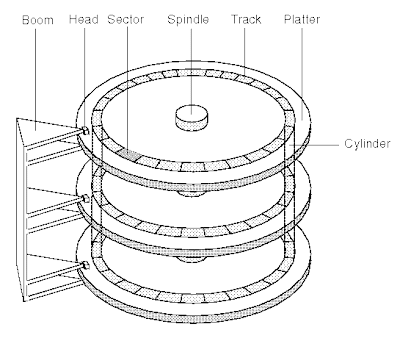
Because of these differences, a modern hard disk is able to store an amazing amount of information in a small space. A hard disk can also access any of its information in a fraction of a second.
Capacity and Performance
A typical desktop machine will have a hard disk with a capacity of between 10 and 40 gigabytes. Data is stored onto the disk in the form of files. A file is simply a named collection of bytes. The bytes might be the ASCII codes for the characters of a text file, or they could be the instructions of a software application for the computer to execute, or they could be the records of a data base, or they could be the pixel colors for a GIF image. No matter what it contains, however, a file is simply a string of bytes. When a program running on the computer requests a file, the hard disk retrieves its bytes and sends them to the CPU one at a time.
There are two ways to measure the performance of a hard disk:
- Data rate - The data rate is the number of bytes per second that the drive can deliver to the CPU. Rates between 5 and 40 megabytes per second are common.
- Seek time - The seek time is the amount of time between when the CPU requests a file and when the first byte of the file is sent to the CPU. Times between 10 and 20 milliseconds are common.
Inside: Electronics Board
The best way to understand how a hard disk works is to take a look inside. (Note that OPENING A HARD DISK RUINS IT, so this is not something to try at home unless you have a defunct drive.)

It is a sealed aluminum box with controller electronics attached to one side. The electronics control the read/write mechanism and the motor that spins the platters. The electronics also assemble the magnetic domains on the drive into bytes (reading) and turn bytes into magnetic domains (writing). The electronics are all contained on a small board that detaches from the rest of the drive:

Inside: Beneath the Board
Underneath the board are the connections for the motor that spins the platters, as well as a highly-filtered vent hole that lets internal and external air pressures equalize:

Removing the cover from the drive reveals an extremely simple but very precise interior:
 In this picture you can see:
In this picture you can see: - The platters - These typically spin at 3,600 or 7,200 rpm when the drive is operating. These platters are manufactured to amazing tolerances and are mirror-smooth (as you can see in this interesting self-portrait of the author... no easy way to avoid that!).
- The arm - This holds the read/write heads and is controlled by the mechanism in the upper-left corner. The arm is able to move the heads from the hub to the edge of the drive. The arm and its movement mechanism are extremely light and fast. The arm on a typical hard-disk drive can move from hub to edge and back up to 50 times per second -- it is an amazing thing to watch!
In order to increase the amount of information the drive can store, most hard disks have multiple platters. This drive has three platters and six read/write heads:


The mechanism that moves the arms on a hard disk has to be incredibly fast and precise. It can be constructed using a high-speed linear motor.

Many drives use a "voice coil" approach -- the same technique used to move the cone of a speaker on your stereo is used to move the arm.
Storing the Data
Data is stored on the surface of a platter in sectors and tracks. Tracks are concentric circles, and sectors are pie-shaped wedges on a track, like this:
 A typical track is shown in yellow; a typical sector is shown in blue. A sector contains a fixed number of bytes -- for example, 256 or 512. Either at the drive or the operating system level, sectors are often grouped together into clusters.
A typical track is shown in yellow; a typical sector is shown in blue. A sector contains a fixed number of bytes -- for example, 256 or 512. Either at the drive or the operating system level, sectors are often grouped together into clusters.The process of low-level formatting a drive establishes the tracks and sectors on the platter. The starting and ending points of each sector are written onto the platter. This process prepares the drive to hold blocks of bytes. High-level formatting then writes the file-storage structures, like the file-allocation table, into the sectors. This process prepares the drive to hold files.
What are .INF files ??
An INF file (or Setup Information file) is a plain text file used by Microsoft Windows for installation of software and drivers. INF files are most commonly used for installing device drivers for hardware components. Windows includes IExpress.exe for the creation of INF-based installations. INF files are part of the Windows Setup API.
Structure of an INF file
The structure of an INF file is very similar to that of an INI file; it contains various sections that specify the files to be copied, changes to the registry etc. All INF files contain a [version] section with a Signature value specifying the version of Windows that the INF file is meant for. The signature is commonly $CHICAGO$ (for Windows 9x) or $WINDOWS NT$ (for Windows NT/2K/XP) Most of the remaining sections are user-defined and contain information specific to the component being installed.
Purpose of .INF Files
Ask just about any device driver writer, "What is the worst part of writing Windows device drivers?" and most will reply, "Writing .INF files!" The reason for this is that the documentation on .INF files in the DDK has not provided a procedural approach to describing .INF files, such as, "If you want to accomplish X, then do Y followed by Z".
This article will describe the basics of .INF files and how they are used in the installation of a device driver.
An .INF file can do many things; however, 97% of all .INF files really only perform three tasks:
1.)Identify the driver for a particular device. This is done using one or more Hardware IDs or Compatible IDs. The system device installer will take the Hardware IDs and Compatible IDs that were reported for a device (by its bus driver), and try and find an exact character for character match in an .INF file. When a match is found, then the system device installer knows that the .INF file describes the driver(s) for the device.
2.)Copy files from the installation medium to the system. In addition to the driver binary (the .SYS file), driver packages may also include DLLs, co-installers, applications, or any other type of file.
3.)Add entries to the registry. This describes the device and its relationship to other devices, provides for device or driver specific configuration information, and describes the driver "service" to the service control manager.
Thats it. Sounds simple, doesnt it? Actually, it is pretty simple (no, Im not kidding!).
"Youre right", replied the little bear, "even a Bear of Little Brain understands that"
The two most confusing aspects of .INF files are usually:
1.)The .INF file is not 'run from the beginning to the end; individual sections in the .INF file are 'run based upon the phase of the installation process.
2.)Most of the sections in the .INF file are actually part of a well-defined hierarchy. This fact is obscured by the squashing of the hierarchy into a flat text file.
Creating International INF Files
An INF that will be used in an international market should use %strkey% tokens for all user-viewable text. The string tokens are defined in a [Strings] section, which is typically at the end of the INF file.
To create a single international INF file, the INF can have a set of locale-specific Strings.LanguageID sections, as described in the reference page for the INF Strings Section in the Windows 2000 DDK documentation.
Alternatively, you can create a separate INF for each locale. To reduce duplication and ease maintenance, you can create a main INF file with all the necessary sections and entries, except for the Strings section. Then create a second set of files, where each file contains just the Strings section for a supported locale. Concatenate the main file with each strings file to generate the locale-specific INF files.
If an INF contains characters outside the ASCII range (outside the range 0-127), the INF should be in Unicode format. To create such a file, for example, save the INF as a Unicode file from an application like Notepad. If the INF is not in Unicode format, Setup uses the current locale to translate characters. If the INF is in Unicode format, Setup uses the full character set.
General Syntax Rules for INF Files
An INF file is a text file organized into named sections. Some sections have system-defined names and some sections have names determined by the writer of the INF file.
Each section contains section-specific entries, which are interpreted by Setup software (class installers, co-installers, SetupAPI). Some entries begin with a predefined keyword. These entries are called directives.
Some INF file entries are essentially pointers from one section to another, for a specific purpose. For example, an INF AddReg directive identifies a section containing entries that instruct Setup to modify the registry. These entries sometimes include additional arguments (required or optional) for Setup to interpret during installation.
Other INF file entries do not point to other sections, but simply supply information that Setup uses during installation, such as file names, registry values, hardware configuration information, flags, and so on. For example, an INF DriverVer directive supplies driver version information.
When Setup begins an installation, it first looks for an INF Version section to verify the validity of the INF file and to determine where installation files are located. It then starts the installation by finding an INF Manufacturer section, which will contain directives to INF Models sections, which in turn provide directives leading to various INF DDInstall sections, based on the hardware ID of the device being installed.
The following syntax rules govern the required and optional contents of INF files, the format of section names by using string tokens, and line format, continuation, and comments.
Sample INF File
The following is a sample INF file that demonstrates the syntax understood by the Internet Component Download service.
_________________________
;Sample INF file for CIRC3.OCX
[Add.Code]
circ3.ocx=circ3.ocx
random.dll=random.dll
mfc40.dll=mfc40.dll
example.ocx=example.ocx
[circ3.ocx]
; Lines below specify that the specified circ3.ocx (clsid, version)
; needs to be installed on the system. If it doesn't exist already,
; it can be downloaded from the given location (a .cab file).
; Note: if "thiscab" is specified instead of the file location,
; it is assumed that the desired file is present in the same .cab
; cabinet that the INF originated from. Otherwise, if the location
; pointed to is a different .cab, the new cabinet is also downloaded
; and unpacked in order to extract the desired file.
file=http://www.code.com/circ3/circ3.cab
clsid={9DBAFCCF-592F-101B-85CE-00608CEC297B}
; Note that the {}s are required when entering a
; This is slightly different from the HTML syntax for inserting CLSIDs
; in an















